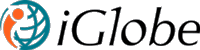2 DEPLOYMENT AND CONFIGURATION OF IGLOBE CRM OFFICE 365
Deploying iGlobe CRM
Making sure your organization continuously are getting updates to iGlobe CRM, we advise that iGlobe CRM is deployed from Microsoft Store.
You are also welcome to use our Guides & Manual to help you deploy iGlobe CRM. IMPORTANT! Before starting iGlobe CRM after you deployed the App you will need to create a SharePoint Site that will be used to store your CRM data and configuration list that are used in iGlobe CRM. Please contact us our support team for more details.
iGlobe CRM Administrator
When you are done creating the site and have configured the required user access. Copy the Site URL as you will need the Site URL when configuring iGlobe CRM Teams App.
Let us help you get started with iGlobe CRM. iGlobe CRM Office 365 - 1 day implementation – Microsoft AppSource Making sure you get a correct implementation and the full potential of iGlobe CRM. Thank you for downloading iGlobe CRM. We want to make sure you get a good start with iGlobe CRM. With this service, we offer to assist you with the implementation of iGlobe CRM on your Microsoft Teams and 365 tenant.
You are also welcome to use our Guides & Manual to help you deploy iGlobe CRM. IMPORTANT! Before starting iGlobe CRM after you deployed the App you will need to create a SharePoint Site that will be used to store your CRM data and configuration list that are used in iGlobe CRM. Please contact us our support team for more details.
Preparing the set-up for iGlobe CRM
iGlobe CRM for Microsoft Teams is a Microsoft Teams App using data stored in SharePoint list. The first step is creating the SharePoint site.
iGlobe CRM for Microsoft Teams is a Microsoft Teams App using data stored in SharePoint list. The first step is creating the SharePoint site.
Please follow these steps.
1. Open Microsoft 365 Admin center
2. Create a Microsoft 365 Group for iGlobe CRM users
3. Open the SharePoint Admin center
4. Create a SharePoint Communication Site. Name it fx, iGlobe CRM. You can use the site template of your preferences
5. Register the site as hub site
6. Add the iGlobe CRM Group to the site member list
7. Add the CRM Site administrator to the Owner group
1. Open Microsoft 365 Admin center
2. Create a Microsoft 365 Group for iGlobe CRM users
3. Open the SharePoint Admin center
4. Create a SharePoint Communication Site. Name it fx, iGlobe CRM. You can use the site template of your preferences
5. Register the site as hub site
6. Add the iGlobe CRM Group to the site member list
7. Add the CRM Site administrator to the Owner group
iGlobe CRM Administrator
IMPORTANT! To provide access to iGlobe CRM administration the users must have Admin access in iGlobe CRM License Administration.
Giving Access to users to use iGlobe CRM.
Users that will need access to use iGlobe CRM MUST be added to the Member permission list on the SharePoint Site that has been added to the CRM.
Open the SharePoint site and click on the SharePoint site settings (the gear on the top right corner) Select Site Permissions and add users to the groups described above.,
Users that will need access to use iGlobe CRM MUST be added to the Member permission list on the SharePoint Site that has been added to the CRM.
Open the SharePoint site and click on the SharePoint site settings (the gear on the top right corner) Select Site Permissions and add users to the groups described above.,
When you are done creating the site and have configured the required user access. Copy the Site URL as you will need the Site URL when configuring iGlobe CRM Teams App.
You are now ready for the next step.