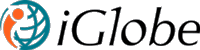4.3 SSO
We stored all the SSO items in In SSO list. In SSO list we have only one content type but you can add more content type if you want to. There are many Columns and Views in SSO to organize SSO information. And all the Content type, columns and views are customizable. To customize SSO list, from admin tab go to Field > SSO
Create Columns
Following the step 4.1.1 to add new columns or existing site columns in the list.
Change Settings to Modify Content Types
Follow the step 4.1.2 to make content type visible and editable.
Add Columns in Existing Content Type
Follow the step 4.1.3 to add columns in existing SSO content types.
Add New Content Type
Follow the step 4.1.4 to add new content type in SSO list.
Views Description
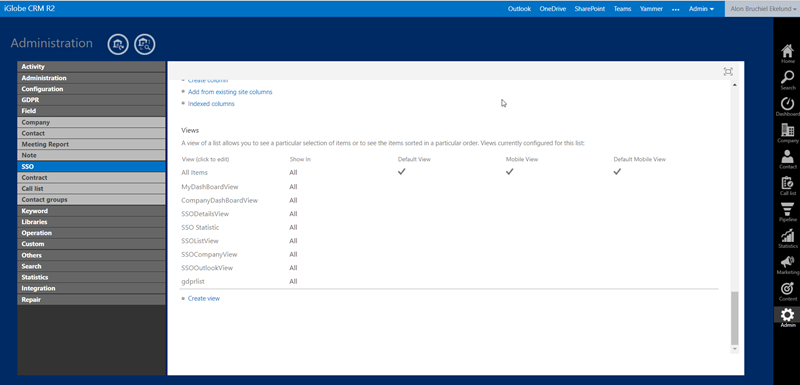 SSO Views List
SSO Views List
There are four different views in SSO for different purpose.
- All Items: Almost all the columns are listed in this view. Only admin user can see this view from admin tab.
- MyDashBoardView: Columns in this view are used to show the SSO list in my dashboard. If you want to add more column in my dashboard list view then you have to add those columns in this view.
- CompanyDashBoardView: Columns in this view are used to show SSO list in company dashboard view. If you want to add more columns in this list view then you have to add those columns in this view.
- SSODetailsView: Columns in this view are used to show SSO details information. If you want to show more information in SSO details then you have to add those columns in this view.
- SSO Statistic: Columns from this view are used in the statistic area for reporting.
- SSOListView: Columns that are shown on the SSO List in the Pipeline Dashboard. Customizing this list you will be able to control the fields you want to show on the list. Notice, this is only valid for the SSO List and NOT the Thumb list
- SSOCompanyView: Columns that are shown on the SSO list on the Company and contact.
- SSOOutlookView: Columns that are shown on the SSO list used in the OUtlook Add-in for iGlobe CRM Office 365.
- gdprlist - Used in the GDPR search result list
Add Columns in Views
Follow the same steps that I describe in 4.1.6 to add columns in views.