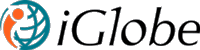MIPA for Outlook
MIPA - My Intelligent personal assistant - Enhance productivity with iGlobe MIPA for Outlook
- THIS WEEK
- NEXT WEEK
Tasks from Planner, your To-Do, Calendar entries and informing you on mails you should follow up on.
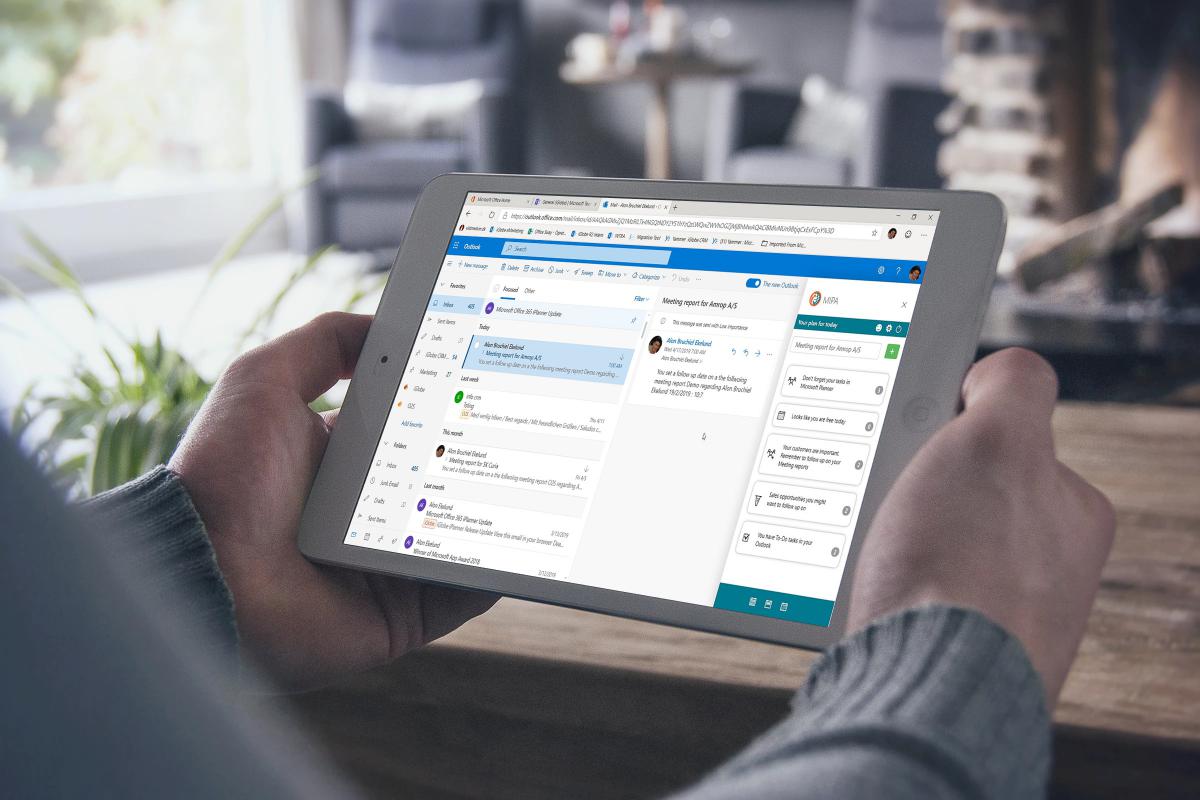
This documentation applies to MIPA Add-In for Outlook
How to deploy MIPA:
MIPA is a true Office 365 Add-in that follow the security model set by Microsoft. let's get one thing straight. No data is saved locally on any devices, nor do iGlobe save any of YOUR data. An important part of the Microsoft security model requires that an Office 365 Global Administrator MUST give consent to your Office 365 organization/tenant user allowing them to access O365 services, like Planner, SharePoint, Groups, Exchange and Calendar on YOUR tenant. This mean no one outside your organization can access your data. NO, not even iGlobe. When the Global Administrator give consent to MIPA a list of permission set will show. This list is asking permission to read and write into the services iPlanner Pro is using. Without this permission MIPA will not be able to offer the functionality you currently are looking for.
You can deploy MIPA the following two ways:
Use the STORE icon in Outlook ribbon or use the STORE icon in Office 365. Search for MIPA. Get the add-in. MIPA is now available in your Outlook ribbon. Important! An office 365 Global administrator must be the first to start MIPA for authentication and to give consent allowing users in your organization to have access
In both cases, an Office 365 Global administrator must be the first to start the Add-in for authentication and organizational consent. This is an important part of the Microsoft security model. The person with the Global Administrator Role that started MIPA will automatically be given a role as MIPA administrator. This Role give you access add users in the add-in user management.
Support:
Troubleshooting for MIPA:
CONTACT INFORMATION
iGlobe are following Microsoft App security model 100%. Add-ins in Office 365 that are using services across Office 365, as Microsoft requires, are using the Microsoft Graph API to connect between the services. For example, from Outlook to Groups, SharePoint, Exchange and Planner. Hence, it is the API that requires permission to be able to display the data in the Add-in and provide you the functionality you want.
MIPA (as all the Office Add-ins iGlobe Provide) is a true Office add-in designed using the Microsoft Office 365 Security App model. When an Office 365 administrator from your organization give consent the first time MIPA is started, the administrator make sure only users from your Office 365 can get access to use MIPA on your tenant and have permission to request data from the required services. ALL OTHER EXTERNAL WILL NOT GET ACCESS. They haven’t been approved and don’t have consent and permission. The same goes for us (iGlobe), we don’t have access. Microsoft authentication and consent model set the permission level and allow your users to get data on your O365 only.
- Display their task information from the Online Planner
-
Create a task from Outlook in the Online Planner
-
Attach a mail to a task
-
Attach a document from the selected mail
-
Copy the subject and body text to the task
-
Save into your and the group calendar
-
Etc etc
Without the API having the required permissions you will not get this functionality. You will not be able to do anything from the Add-in! IGlobe don’t have access, it is the API that need this permission.
Second regarding your data. Data is not saved. We don’t save your data on our server. (we don’t have access or permission). No data are saved locally on any PC. It is an Office add-in that you deploy online. MIPA will be available on all the users devices where the users have a valid Office 365 account with the proper permission given by the Global administrator (the above)
iGlobe (we) host a service. This service is used by all MIPA customer across the world. But data is on your Office 365. As stated in our EULA we only save information for our license management- Name and e-mail. From the MIPA User management you can see exactly the same as we can see. This is also, where you have full access to remove and add users.
The GDPR and Security is key issue for us. We relay 100% on Microsoft and are following 100% the requirements they set.